TOS Review: Action Alert
 This last month we were able to review the Action Alert Parental Control Software which was really exciting for me since Gess just recently got her own computer. Action Alert is an internet safety solution that provides a way of restricting and monitoring internet access for children. They offer a FREE Protection Package or you can upgrade to Maximum Protection for $29.99 a year (although apparently they will give you a $10 discount if you first try to install the free version). We had access to the entire program during our review.
This last month we were able to review the Action Alert Parental Control Software which was really exciting for me since Gess just recently got her own computer. Action Alert is an internet safety solution that provides a way of restricting and monitoring internet access for children. They offer a FREE Protection Package or you can upgrade to Maximum Protection for $29.99 a year (although apparently they will give you a $10 discount if you first try to install the free version). We had access to the entire program during our review.When you first install Action Alert it sets up their kid friendly search page as your default start page because it has Safe Search enabled. They explain that "Safe Search is a Google powered search engine that filters out unsafe and explicit content from search results." Here's what their page looks like although there a few different themes you can choose from.

My husband was immediately turned off because of the add that is on the page. Ad revenue is usually generated by clicks and he pointed out that it's disingenuous to have young kids who do not possess the buying power have the ads on their page. Hopefully the companies are aware that their ads will be clicked by children and maybe their hope is that they will tell their parents. Still, it bothers me that a tool I am using to protect my child from going places I do not want them to go will lead them to ad sites with one click and market to them in a way that I also may not want or desire.
Besides, Gess already had her own start page that has her own special favorites list on it. This start page does not allow you to customize your own favorites list and although it offers "kid friendly" links not all parents (including myself) like the "typical" kid websites out there. Then I found out that in order to use your own start page you have to go in and UN-check "Use Safe Search." Well gee, isn't protecting her searching part of what I wanted this program for? Apparently it didn't matter anyway, because one search for Google and you are now searching without the special protection anyway which Gess was quick to do. However, it did turn out that there were still many features that worked without the "Safe Search" feature turned on.
So here is how it works. The Action Alert Manager is available through their website and can be monitored and adjusted at any time from any machine. So even while your child is currently on the protected machine you may adjust the settings, monitor their activity or even shut down their internet access.
Notifications
Action Alert will notify you when your child types in specific words or phrases they have flagged as dangerous such as "porn" or curse words. The Notifications feature also lets you choose your own words or phrases that you may want to monitor. For instance we added the word "Mario" because Gess really loves any Mario game but unfortunately you can come across very inappropriate pictures or videos that users have posted of Mario. In fact YouTube is a site we chose to block because of that. Anyway, Action Alert lets us know when she has typed those words so we can monitor what she stumbles upon when finding it. So far she has only been reading the Wiki page about the game, go figure!
We also discovered that after awhile I was not getting notified when Gess was searching for Mario. I didn't understand why and it turned out to be because she was using the auto complete to return to her search page. To Search Mario World she would type the letter M in the search bar and then click on Super Mario World from the list and there was a Google search page for Super Mario World! By getting to the site this way we were not notified! We quickly rectified this situation by going into Firefox and turning auto-complete off. We found the instructions about how to do that at the Firefox Help page under Prevent Firefox from storing entries.
You can also get some false positive notifications as well, though that isn't something they can avoid I suppose. Sometimes when Gess is playing a game I will get a message that she typed a bad word. Many games use the WASD keys for movement and A moves you to the left and S moves you backward. Well if you move to the left once and back twice you have typed a flagged word. The first time I got the message in an email it was after she was off the computer and I wondered what was going on. But when I went into the video recorder that comes with the Maximum Protection program and saw that she was in the game we realized how it happened. What a relief to know that my daughter was not actually typing bad words!
Time Limits
Action Alert allows you to limit the time your child plays on the computer as well. You can set the time to a maximum per day, to be open certain times of the day, or you can set it to unlimited. There is also a button that will simply shut down their access although there is a time delay before the shutdown actually occurs that sometimes took over 20 minutes to take effect. When the internet gets shut down or the time limit is up they see the following:

The child is now unable to access the computer unless you type in the password to extend them some more time.
Web Site Blocking
The Web Site Blocking feature basically has 2 categories. You can either ONLY allow access to sites you approve or you can ONLY block access to specific sites.
They recommend the "only allow access" option for very young children. This type of blocking is very time consuming when the child first begins to use the internet, but gets easier after most of the sites have been approved. You have to think of and post any link you think your child might want and every time they go somewhere else they are blocked, unless you manually add that site to the list.
The "only block access" option is for more mature children that should know the rules of safe searching and can be trusted. It is only going to block them from sites that are directly on the list, but there will be many other potentially bad sites that it will not block. It will, however, keep them accountable by notifying you if they search for or type something flagged such as "porn." Once you receive the notification that a dangerous action was made you can go in and shut down the Internet, but with a 20 minute delay they might still have accessed things you would not have wanted them to. However, it is better to at least have some notification and accountability then nothing at all.
Maximum Protection Features
The Maximum Protection package comes with a Video Recorder that records the computer screenshot about every 15 seconds and keeps a text log of everything that has been typed. It will message you once the stream is about full. The first time I got that message I thought it meant I needed to go in and do something and in doing that I accidentally deleted my account! The only reason it is telling you it's full is because it will begin recording over the old information and this gives you time to view the activity before you lose it.
The viewer is handy for many reasons, like the one I mentioned where it helped me realize that she was really playing a game, not typing a bad word. It was also helpful when she began installing some spyware because we were able to go in and look at her activity to see how she had gotten there in the first place. And it was viewing this that made me aware she was searching Mario without me being notified. Here is a screen-shot of the viewer. This slide shows her playing one of her games. You can see the bottom of the player has a menu like any DVD player would have. You can play, pause, fast forward and rewind or just grab the scroll bar and move it around to view as you like.

You can also use the menu to search the video for specific words and it will jump you to the screen where that word was typed. At the bottom of the page you will see the words "Found Here" so you know you are at the screen where that word was typed. You can also choose to see the text file of everything your child has typed which is categorized by date and time. This will help you monitor their activities in games, on social networking sites, in email and everything they do that could be potentially dangerous.
Now there is supposed to be a way to view this from other machines but I could never figure it out so I just viewed it from her own computer.
This was my first time using any parental control type of program. As it stands, Gess' computer is in the same room as ours and all of them are in the main area of the house so we can usually see what she is doing anyway. Also, my husband is a computer programmer and very tech savvy so we already know how to check her history and things like that. As for limiting computer time, we still tend to use the old fashioned, non technical way of just saying "NO" which also works rather well. Of course for parents who work and who are not in the home all the time, or if your child's computer is in anther room, Action Alert might be a good tool to have.
Overall I have mixed feelings about the product. I did find some of the features very helpful. For instance I loved being able to go and actually see what Gess was doing in the video recorder. This is particularly helpful for a child with special needs because they often are not good at communicating with you about what they are doing on the computer and may not understand which behaviors are harmful. I also liked being notified when Gess is doing something questionable and was glad that I was the one who decided what to do with that information. However, having a Shutdown Internet option take so long to enact and having "safe search" only work if you use their start page made those tools disappointing. The ads on the home page as well as having a discount available only after you choose to install the free product bothered me as well.
As for functionality, there was one time that it just quit letting Gess have access and I had to keep typing in my password to let her on her computer. I made sure all my settings were correct and giving her access. Eventually I just emailed customer service about the problem. They responded that same day and said it needed to be reset. To do that they simply had me reset my password (which was working) and said I could even use the same password (which I did) and sure enough it was reset and began working again. There were also a few times it would say our log file was corrupt and we would have to type in the password to fix it. Other than that I had no other problems with the actual functionality of the program.
Action Alert is available for FREE online or you may upgrade to the Maximum Protection for $29.99 a year or as I mentioned earlier if you click on the Free Protection Install Now it will take you to this page encouraging you to upgrade and offering another 33% discount where you can purchase it for $19.99. To learn more visit the Action Alert website or why not see what other members of the TOS Crew thought about it.
As a member of the TOS Homeschool Crew I received the Maximum Protection Action Alert Program for one year for giving my honest opinion and assessment of this product in my review.


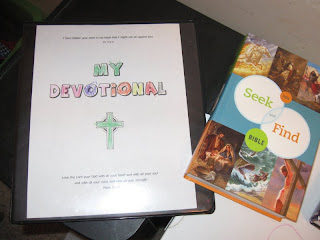
Comments
I like reviews that include all the nitty gritty :)